Typography
Vivamus accumsan ipsum vel sodales. Lorem ipsum dolor sit amet, consectetur elit.
Typographic scale
The typographic grid is based on a 12px base font-size used throughout and a 20px base line-height.
Example body text & links
Nullam quis risus eget urna mollis ornare vel eu leo. Cum sociis natoque penatibus et magnis dis parturient montes, nascetur ridiculus mus. Nullam id dolor id nibh ultricies vehicula ut id elit.
Vivamus sagittis lacus vel augue laoreet rutrum faucibus dolor auctor. Duis mollis, est non commodo luctus, nisi erat porttitor ligula, eget lacinia odio sem nec elit. Donec sed odio dui.
Example headings
h1. Heading 1
h2. Heading 2
h3. Heading 3
h4. Heading 4
h5. Heading 5
h6. Heading 6
Blockquotes
To include a blockquote, wrap <blockquote> around any HTML as the quote. For straight quotes we recommend a <p>.
<blockquote> <p>Lorem ipsum dolor sit amet, consectetur adipiscing elit. Integer posuere erat a ante.</p> </blockquote>
Result
Lorem ipsum dolor sit amet, consectetur adipiscing elit. Integer posuere erat a ante.
Include an optional <span> element to cite your source and you'll get an em dash — before it for styling purposes.
<blockquote> <p>“Lorem ipsum dolor sit amet, consectetur adipiscing elit. Integer posuere erat a ante.” <span>Someone famous <cite title="Source Title">Source Title</cite></span></p> </blockquote>
Result
“Lorem ipsum dolor sit amet, consectetur adipiscing elit. Integer posuere erat.” Someone famous Source Title
Lists
Unordered List
<ul>
- Lorem ipsum dolor sit amet
- Consectetur adipiscing elit
- Integer molestie lorem at massa
- Facilisis in pretium nisl aliquet
Ordered List
<ol>
- Lorem ipsum dolor sit amet
- Consectetur adipiscing elit
- Integer molestie lorem at massa
- Facilisis in pretium nisl aliquet
Unstyled Lists
<ul class="unstyled">
- Lorem ipsum dolor sit amet
- Consectetur adipiscing elit
- Integer molestie lorem at massa
- Facilisis in pretium nisl aliquet
Circled Lists
<ul class="circle">
- Lorem ipsum dolor sit amet
- Consectetur adipiscing elit
- Integer molestie lorem at massa
- Facilisis in pretium nisl aliquet
Square Lists
<ul class="square">
- Lorem ipsum dolor sit amet
- Consectetur adipiscing elit
- Integer molestie lorem at massa
- Facilisis in pretium nisl aliquet
Checklist Lists
<ul class="checklist">
- Lorem ipsum dolor sit amet
- Consectetur adipiscing elit
- Integer molestie lorem at massa
- Facilisis in pretium nisl aliquet
Code
Inline
Wrap inline snippets of code with <code>.
For example, <code>section</code> should be wrapped as inline.
Basic block
Use <pre> for multiple lines of code. Be sure to
escape any angle brackets in the code for proper rendering.
<p>Sample text here...</p>
<pre> <p>Sample text here...</p> </pre>
Note: Be sure to keep code within <pre> tags
as close to the left as possible; it will render all tabs.
Tables
Table Markup
| Tag | Description |
|---|---|
<table>
|
Wrapping element for displaying data in a tabular format |
<thead>
|
Container element for table header rows (<tr>) to label table columns
|
<tbody>
|
Container element for table rows (<tr>) in the body of the table
|
<tr>
|
Container element for a set of table cells (<td> or <th>) that appears on a single row
|
<td>
|
Default table cell |
<th>
|
Special table cell for column (or row, depending on scope and placement) labels Must be used within a <thead>
|
<caption>
|
Description or summary of what the table holds, especially useful for screen readers |
<table> <thead> <tr> <th>…</th> <th>…</th> </tr> </thead> <tbody> <tr> <td>…</td> <td>…</td> </tr> </tbody> </table>
Table Options
| Name | Class | Description |
|---|---|---|
| Default | None | Default styling |
| Bordered |
.table-bordered
|
Rounds corners and adds outer border |
| Zebra-stripe |
.table-striped
|
Adds light gray background color to odd rows (1, 3, 5, etc) |
| Condensed |
.table-condensed
|
Cuts vertical padding in half, from 8px to 4px, within all td and th elements |
Table Examples
1. Default table styles
Tables are automatically styled with only a few borders to ensure readability and maintain structure.
| Th Header 1 | Th Header 2 | Th Header 3 | Th Header 4 |
|---|---|---|---|
| Td Content 1 | Td Content 2 | Td Content 3 | Td Content 4 |
| Td Content 1 | Td Content 2 | Td Content 3 | Td Content 4 |
| Td Content 1 | Td Content 2 | Td Content 3 | Td Content 4 |
2. Striped table
Get a little fancy with your tables by adding zebra-striping—just add the .table-striped class.
Note: Striped tables use the :nth-child CSS selector and is not available in IE7-IE8.
| Th Header 1 | Th Header 2 | Th Header 3 | Th Header 4 |
|---|---|---|---|
| Td Content 1 | Td Content 2 | Td Content 3 | Td Content 4 |
| Td Content 1 | Td Content 2 | Td Content 3 | Td Content 4 |
| Td Content 1 | Td Content 2 | Td Content 3 | Td Content 4 |
3. Bordered table
Add borders around the entire table for aesthetic purposes with the .table-bordered class.
| Th Header 1 | Th Header 2 | Th Header 3 | Th Header 4 |
|---|---|---|---|
| Td Content 1 | Td Content 2 | Td Content 3 | Td Content 4 |
| Td Content 1 | Td Content 2 | Td Content 3 | Td Content 4 |
| Td Content 1 | Td Content 2 | Td Content 3 | Td Content 4 |
4. Condensed table
Make your tables more compact by adding the .table-condensed class to cut table cell padding in half.
| Th Header 1 | Th Header 2 | Th Header 3 | Th Header 4 |
|---|---|---|---|
| Td Content 1 | Td Content 2 | Td Content 3 | Td Content 4 |
| Td Content 1 | Td Content 2 | Td Content 3 | Td Content 4 |
| Td Content 1 | Td Content 2 | Td Content 3 | Td Content 4 |
Alert Boxes
The default class for alerts is .alert
Easily extend the standard alert message with the .alert-block class for more padding.
Add optional classes to change an alert's connotation:
.alert-success- Success.alert-error- Error or danger.alert-info- Information
Vestibulum et felis eu dui imperdiet accumsan eu in quam. In hac habitasse platea dictumst.
<div class="alert"> <p>Message</p> </div>
Vestibulum et felis eu dui imperdiet accumsan eu in quam. In hac habitasse platea dictumst.
Vestibulum et felis eu dui imperdiet accumsan eu in quam. In hac habitasse platea dictumst.
<div class="alert alert-block"> <p>Message</p> <p>Message</p> </div>
Vestibulum et felis eu dui imperdiet accumsan eu in quam. In hac habitasse platea dictumst.
<div class="alert alert-error"> <p>Message</p> </div>
Vestibulum et felis eu dui imperdiet accumsan eu in quam. In hac habitasse platea dictumst.
<div class="alert alert-success"> <p>Message</p> </div>
Vestibulum et felis eu dui imperdiet accumsan eu in quam. In hac habitasse platea dictumst.
<div class="alert alert-info"> <p>Message</p> </div>
Buttons
Usage
As a convention, buttons should only be used for actions while hyperlinks are to be used for objects. For instance, "Download" should be a button while "recent activity" should be a link.
Button styles can be applied to anything with the .btn class applied. However, typically you'll want to apply these to an <a>, <button>, or <input> element.
<a class="btn" href="#">Link</a> <button class="btn" type="submit"> Button </button> <input class="btn" type="button" value="Input"> <input class="btn" type="submit" value="Submit">
As a best practice, try to match the element for you context to ensure matching cross-browser rendering. If you have an input, use an <input type="submit"> for your button.
Sizes
Fancy larger buttons? Add .btn-large for an additional sizes.
| A | class="" | Description |
|---|---|---|
| Default | btn |
Standard gray button with gradient |
| White | btn btn-white |
Same as default style |
| Black | btn btn-black |
Used as an alternative to the default styles |
| Red | btn btn-red |
Indicates caution should be taken with this action |
| Green | btn btn-green |
Indicates a successful or positive action |
| Blue | btn btn-blue |
Indicates caution should be taken with this action |
Forms
<form id="" action=""> <fieldset> <p> <label for="text-input">Text Input: <span class="required">*</span></label> <input class="text" type="text" id="text-input" name="text-input" value="" /> </p> <p> <label for="message">Message:</label> <textarea id="message" name="message" rows="3" cols="25"></textarea> </p> <p> <label class="checkbox"> <input type="checkbox" value="" /> Text for checkbox </label> </p> <p> <label class="radio"> <input type="radio" name="optionsRadios" id="optionsRadios1" value="option1" checked="checked" /> Option one </label> <label class="radio"> <input type="radio" name="optionsRadios" id="optionsRadios2" value="option2" /> Option two </label> </p> <p> <select> <option>Option 1</option> <option>Option 2</option> <option>Option 3</option> <option>Option 4</option> <option>Option 5</option> </select> </p> <p> <input type="submit" name="submit" value="Send!" class="btn" /> </p> </fieldset> </form>
Misc
| Class | Description | Usage |
|---|---|---|
.hr |
creates an divided | <div class="hr"></div> |
.hr-alt |
creates alternative divider | <div class="hr-alt"></div> |
.text-left |
text-align:left | |
.text-center |
text-align:center | |
.text-right |
text-align:right | |
.text-highlight |
Highlights a section of text | suspendisse <span class="text-highlight">sed diam libero</span> vel |
.text-highlight2 |
Highlight a section of text in an alternative color | suspendisse <span class="text-highlight2">sed diam libero</span> vel |
.text-uppercase |
text-transform:uppercase | |
mute |
changes color to a grey | |
.last |
Removes margin bottom when applied to <p>, <ul>, <ol>, <h1>.. <h6> |
<p class="last"> |
.img-align-left |
align image left | |
.img-align-right |
align image right | |
.bordered |
created an 1px border |
